First the easy stuff.
Optimize images
One of the main reasons your eCommerce site might be running slow is because you uploaded extremely large product images. It’s great that your camera takes 24 megapixel shots but for web it’s just a huge overkill. You can use BulkResizer that actually doesn’t upload your photos to resize online. Your photos shouldn’t be larger than 1300×1300 pixels.
Once they are in WordPress you can use WP-Smushit to quickly resize photos you already uploaded. The only annoying part about the plugin is the free version lets you only optimize a few images at a time.

Slow WordPress admin? Tweak Heartbeat
WordPress uses Hearbeat system that checks for events while you are in the admin. For example it checks if 2 people are trying to edit the same post. What happens is that WooCommerce taps into this Heartbeat API (admin-aja.php) and wreaks some havoc. To fix it you can download the free “Hearbeat Control” plugin. Go into settings and increase the Hearbeat frequency. You can also set it to only work on post edit pages. Don’t disable it completely since then some automatic features of WordPress will stop working.

Lots of products? Use Smart Manager
Got many WooCommerce products that need to be updated often? Use the Smart Manager plugin to bulk edit your products. (the free version doesn’t support batch update but it’s still pretty good!)
Use hosting that supports Object Cache and has Custom Caching.
There are so many hosting options out there it’s kind of ridiculous. They all claim to be great for your site, and although you usually can get away with mediocre hosting or even poor hosting like GoDaddy, the WordPress optimized hosting really does make a difference. These hosting sites have custom systems preinstalled that help with PHP execution and caching the difference is really seen if you have more complex themes or many plugins installed.
Budget Upgrade
If you are on a budget go with SiteGround they have their own caching systems as well as Object Cache system that helps with PHP execution (you can enable it in their control panel) Even their starter plan is pretty good. If you use our link above you will get 50% off their plan for first bill, so it might be better to buy a year at the start. They even have 30 day money back policy in case you change your mind.
Better Upgrade
If you can spend a little more we highly recommend WpEngine. They also have a custom caching system that they use. WpEngine however has a list of plugins that they don’t allow which might be a downside to some. Regardless of the hosting your choose you should see an increase right away if you go with one of the above.
If you are running a large store consider getting a CDN service like MaxCDN. The benefit is that they distribute your site across multiple servers and your visitors will get the site that’s closest to them. (If you use our link you will get 20% off for your first month). Don’t want to pay for CDN? CloudFlare provides a free CDN service, although they don’t nearly as many as MaxCDN
Next we look at some of the more advanced tweaks…

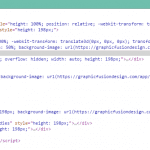
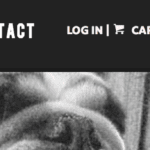

And about disable the shopping cart fragments?? you can also try it:
https://wordpress.org/plugins/disable-cart-fragments-littlebizzy/